At Pearson, we support every learner.
Pearson’s defining goal — to help people make progress in their lives through learning — can only be fulfilled when our educational materials are accessible to all users. Because wherever learning flourishes, so do people.
Our commitment
Accessibility and achievement go hand in hand. We’ve long been committed to providing access to learners with disabilities. This commitment is woven into the fabric of our learning materials, development processes, innovation efforts, employee culture, and partnerships. Our goal is to ensure that all students can learn from our products and demonstrate that learning.
MyLab and Mastering accessibility status
Pearson continues to make steady progress in developing our learning platforms, rich media assets, and other content to be as accessible as possible to all of our customers.
Throughout our development process for every release, we test and retest the capabilities of our products against the highest standards. For products developed prior to summer 2020, we worked to meet the Web Content Accessibility Guidelines (WCAG) 2.0 guidelines and Section 508 of the Rehabilitation Act. As of summer 2020, we follow the WCAG 2.1 AA guidelines in developing new products for copyright year 2022 and beyond.
For an outline of the WCAG 2.1 AA guidelines, refer to the Pearson Accessibility Guidelines for Higher Education.
The following is an overview of the accessibility status for Mastering® and many MyLab® products — including those for math, statistics, business, and economics courses. Please email Pearson Disability Support to ask about the accessibility status of other MyLab products.
Screen magnifiers
For most features, MyLab and Mastering interfaces work with common screen magnifiers and are contrast-optimized for vision-impaired access.
Screen readers and keyboard navigation
Students can access MyLab and Mastering assignments, complete those assignments, and check their scores using screen readers and keyboard navigation.
Accessible assignments
It's easy to find accessible assignments using the robust question libraries in Mastering products and in the MyLab products referenced above.
- For MyLab: In the MyLab products referenced above, screen reader–accessible exercises have an accessible question icon (
 ) next to them and include the alternative text description "Question is screen reader–accessible.”
) next to them and include the alternative text description "Question is screen reader–accessible.” - For Mastering: Please visit the help page to learn about accessible Mastering assignments.
Users with the appropriate braille translation software/embosser can print MyLab and Mastering assignments to create braille documents.
Accessible eTextbooks
Many MyLab and Mastering products referenced above come with accessible eTextbooks for those titles with a copyright of 2017 or later.
Rich media and PowerPoint slides
Since MyLab and Mastering media vary by discipline, please contact your local rep or Pearson Disability Support for details on the specific product you are using.
Using assistive technology with MyLab and Mastering
For tips on using assistive technologies with a specific MyLab or Mastering product:
- In the upper right-hand corner, click “Browse by Discipline.”
- Choose the relevant discipline and then navigate to the home page for the MyLab or Mastering product.
- If you’re an educator, refer to the “Educators & Administrators” menu and click “Training & Support.” If you’re a student, refer to the “Students” menu and click “Support.”
- Select “Accessibility Information.”
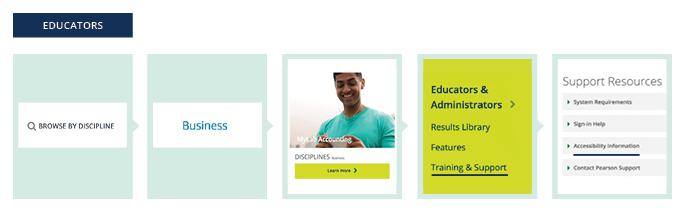
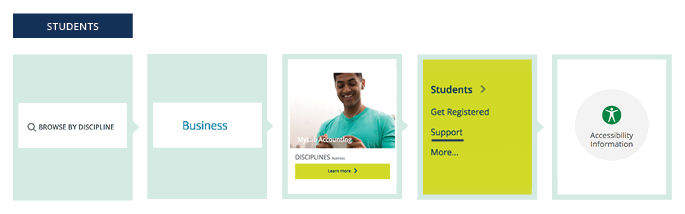
VPATs and other accessibility status documents
Voluntary Product Accessibility Templates (VPATs) and Accessibility Conformance, Compliance and Remediation Forms (ACC&R) are available for MyLab and Mastering products upon request.
For many products, we also have discipline-specific accessibility status documents written for instructors or anyone else looking for a general overview. These documents are organized by product feature and describe the accessibility status of each of those features. To request this information, please contact your local rep or Pearson Disability Support.